All our articles
Thank you! Your submission has been received!
Oops! Something went wrong while submitting the form.
No results found.
We can't find any results for your search, please reset the filters or try another search.
Guides
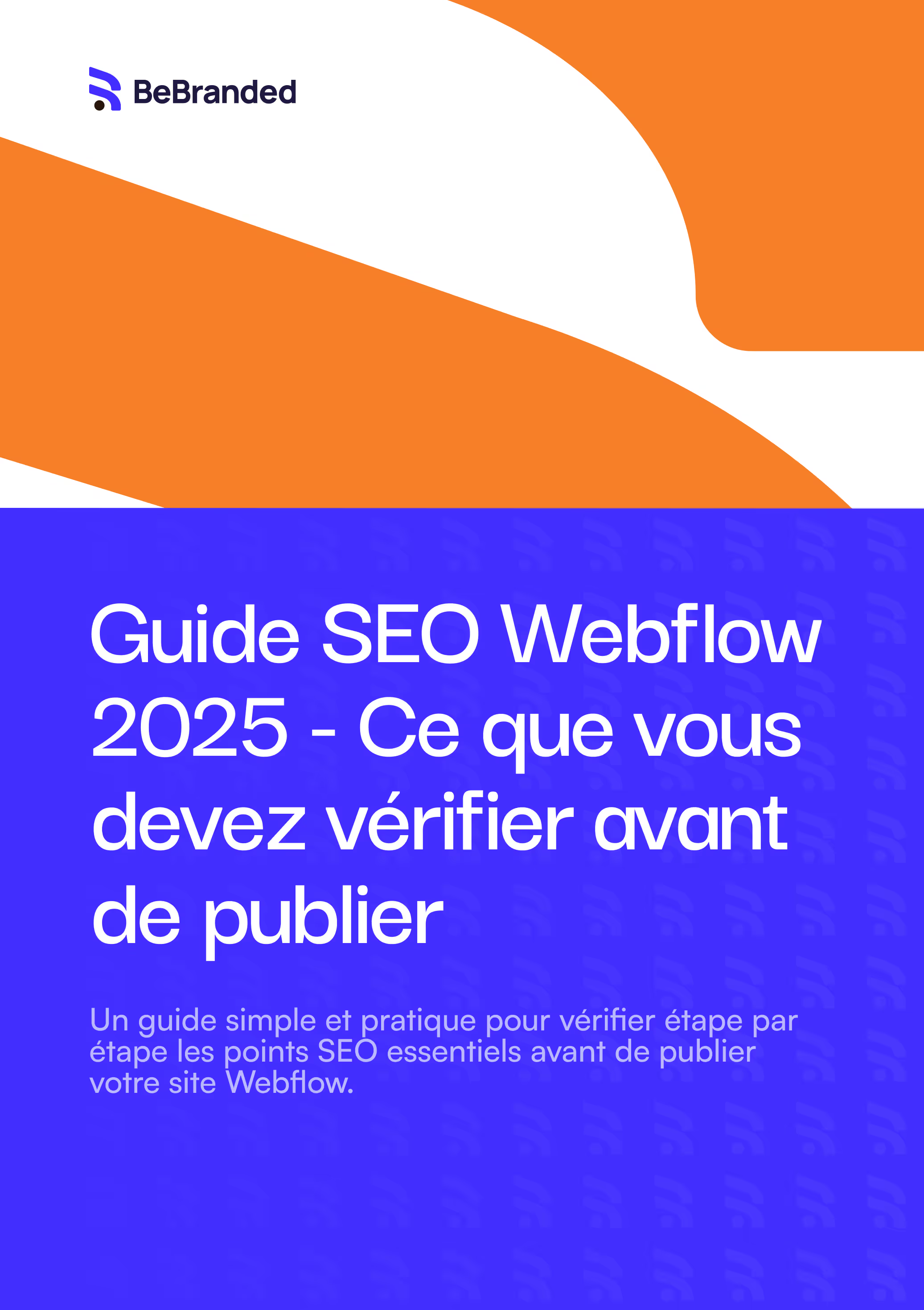
Webflow SEO Guide 2025 – What you should check before publishing
This guide was designed to help marketing teams, CMOs, and Webflow site creators ensure their site is technically ready to be properly indexed and ranked by search engines. It covers 15 essential steps you’ll find clear explanations, practical tips, copy-paste code snippets, and checklists to make sure you don’t miss anything.
Download the Guide
Ready to boost your conversions?
Our team is here to understand your needs & work with you to create your next projects.
Get News, Infos and Resources.
Actionable tips delivered straight to your inbox.
Thank you! Your submission has been received!
Oops! Something went wrong while submitting the form.










